The May Release – Workspaces, Milestones, and Pinned Fields
The May major release
On May 11th we’ll release our next major update to Catalytic. In this release, we’ve included some of your most-asked-for improvements to managing your Workflows and data. We’re excited to share some highlights from the release here in Community. 
What's new
Organize Your Workflows with Workspaces
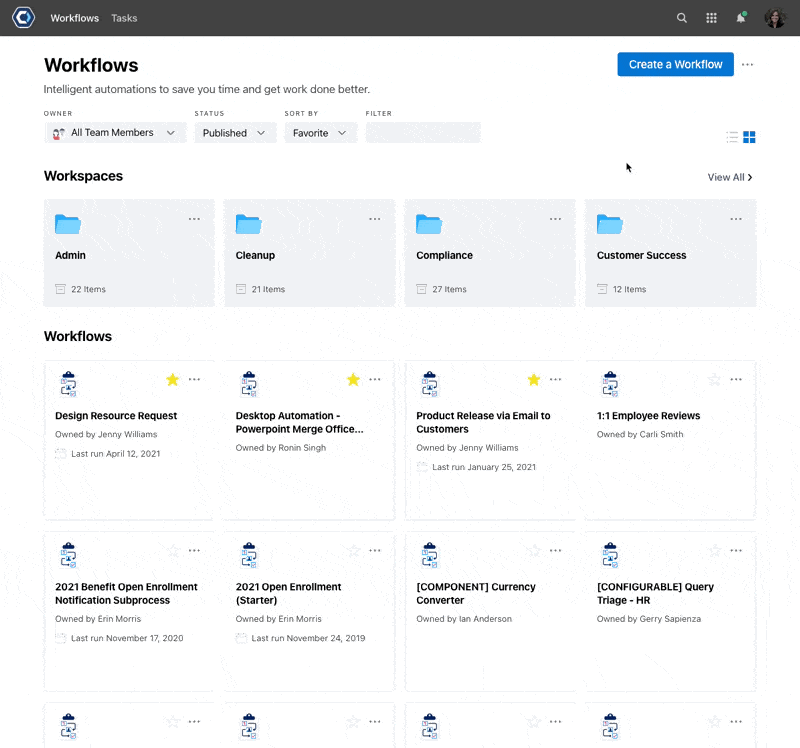
Workspaces are a new way to sort and organize your Workflows into a folder style hierarchy. With teams creating new Workflows every day, we found users needed new ways to organize and categorize their work in an intuitive, logical way. Workspaces are collections of Workflows, and make it easier to organize and manage your work—especially on larger teams. Just create a workspace, and move Workflows—or even other workspaces—inside of it.
- Quickly add a workspace from the 3-dot menu of the Workflow page.
- Use the new Move and Add Items menu options to move Workflows and workspaces around.
- Nest workspaces inside other workspaces. For example Users > Erika.
- Add descriptions to your workspace to let other users know what your workspace is for or how it should be used.
You’ll find Workspaces familiar and similar to working with folders. This is a great new way to group Workflows by department, team, function, customer, or more.
💡 Tip: At Catalytic, we’ve found it helpful to bookmark our favorite workspaces, and add them to our browser’s bookmark bar. This way we can jump back and forth between different groups of our most commonly used Workflows.
Pin Your Most Important Fields for Quick Access

Have a lot of fields? You can now pin the most relevant and important fields to the top of your field list for quick access. We know this new feature will be especially useful for Builders using our Web API actions, and for larger Workflows with a lot of fields.
To use, just select Pin Field for any field in Fields sidebar in Builder, this will “pin” the field to the top of the View Fields modal on the Instance view.
New Ways to Track your Workflow Milestones

As you use Workflows in more parts of your work, you’ll need new ways to track or quickly glance at their progress each time they run. Users are already using the Workflow: Create a milestone action to set milestones on their Workflows—but in response to your feedback, we’ve added a new Milestones panel to each Workflow for an even easier way to keep track of your milestones and progress.
- Add milestones with the Workflow: Create a milestone action.
- Each time your Workflow runs, check the Milestones panel to check progress.
- Milestones are checked off as they complete, and the current milestone is highlighted when in progress.
For Builders already using Milestones, you can start using the new Milestone panel right away. And if you haven’t added any Milestones before, just add the Workflow: Create a milestone action to any Workflow—it’s more powerful than ever with the new Milestones panel, and has only 1 field to configure.
Protect Tables in Web Forms and Tasks
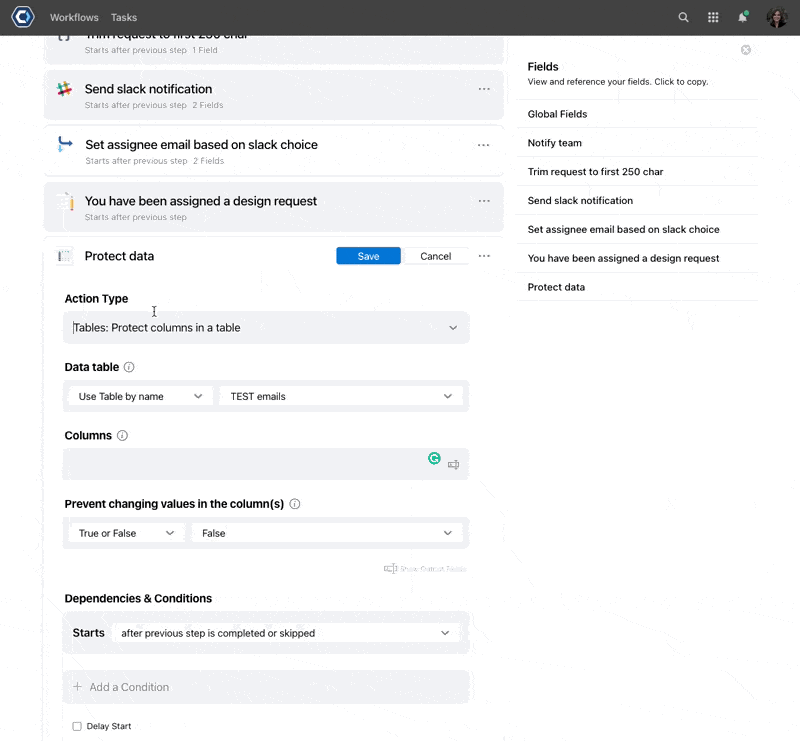
We’ve been amazed at how Builders are using data tables in their Web Forms and Tasks to share and collect data internally or with their customers. To give you even more control over your tables, we’ve added new Protect Data features to help you prevent users from adding or removing rows or columns, or editing fields.
- Use the new Protect Data option in the 3-dot-menu of your table, or use the new Tables: Protect a table action, to limit whether users can add or remove columns and rows.
- Use the new Tables: Protect columns in a table to prevent any changes to specific columns and fields.
With the table protections enabled, users working with the table in a Web Form or Task won’t see the options to add or remove rows or columns. These new controls complement our existing data table permissions, and together give users new ways to protect their data.
New Card View


We know users in Catalytic often switch back and forth between building, monitoring, and starting Workflows, and need the right information and features at the right time. To give you quicker access to your most commonly used features across Catalytic, we’re adding a new expanded Card view and additional 3-dot-menu options when browsing your Workflows and Instances.
- From the Workflows page, toggle the Card view to show more information about the Workflow, like when the Workflow was last run. You can also open the 3-dot-menu to Move a Workflow, Open in Builder, or Start a Workflow right away.
- We’ve also added the Card view to the Instances page, and added a new View Fields, Rename, and End option to the 3-dot menu.
The expanded card view adds new opportunities to display useful information to users and teams. In the future, even more data and stats can be included in each card.
Manage Users with SCIM Provisioning

As your team grows, you need Catalytic to grow with you. We’ve added support for the industry standard SCIM provisioning to make it easy to control user provisioning and management with your identity provider. Teams can now enable and connect to SCIM in addition to enabling SSO.
You can connect to SCIM to automatically create, deactivate, and manage group membership directly from your identity provider. This makes it even easier to integrate and leverage tools like Okta and Active Directory.
To see all of the new, improved, and fixed features we’ve just released, view the full May release notes.